

To Manually Configure Your Account, You Will Need the Following Information:
Incoming Mail Server: rsj24.rhostjh.com
Incoming Mail Server Port: 995
Outgoing Mail Server: rsj24.rhostjh.com
Outgoing Mail Server Port: 465
Security Setting for the Connection with the Server: SSL or SSL/TLS
Use Secure Authentication: Yes
Username: Full Email Address (example, usernam@my-mailman.com)
Note: This article does not cover importing mail from other programs.
Step 1:
First, open the (Tools > Account Settings). Each email or newsgroup account that has already been configured is listed on the left side of the Account Settings Dialog. These accounts correspond to the top-level folders displayed in the "All Folders" list.
Click the Account Actions button and select Add Mail Account. Enter your email account details and press Continue, as shown on the right.
Thunderbird will try to determine your account settings based on the domain portion of your email address (that is, the portion after the "@" symbol). It will not be able to do this so, press the Stop button to abort the lookup, then edit the server names, port and IMAP/POP, and then press Manual Configuration to manually set up the account. Note: It's important that you set Server Names, Port and IMAP/POP before clicking Manual Config (Alternatively, you can allow the lookup to gather default account details and then manually change the settings later).

With a worldwide network of 500 million machines, Bitdefender has the largest security delivery infrastructure on the globe.
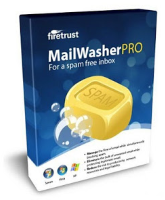
Receiving spam is like those telemarketers who call at dinner time, very annoying and you didn’t ask for it.
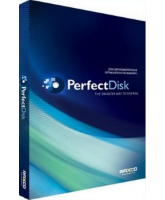
PerfectDisk Professional's defrag engine combines the power of Advanced SMARTPlacement with ability to reclaim free space.
SHARE THIS PAGE!