

Step 3:
After saving the information about the new Outgoing Server, select your new Email Account from the list. In the Outgoing Server (SMTP) field, select the SMTP Server from the drop-down list. Other items on the page were automatically created when you entered the account details - alter and extend as necessary.
Click on the Server Settings option under your new account. Make sure the entries in the following fields correspond to the settings given here:
Server Name: rsj24.rhostjh.com
Port: 995
Username: Your Full Email Address
Security Connection: SSL or SSL/TLS
Use Secure Authentication: Yes
As shown on the right.
After saving these changes you should be able to send and receive emails. Other aspects of Account Configuration are optional and self-explanatory.
See Also
Account Setup Chapter in the Thunderbird FLOSS Manual for more details.
Setup Other Devices


With a worldwide network of 500 million machines, Bitdefender has the largest security delivery infrastructure on the globe.
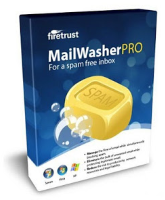
Receiving spam is like those telemarketers who call at dinner time, very annoying and you didn’t ask for it.
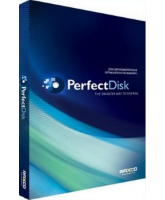
PerfectDisk Professional's defrag engine combines the power of Advanced SMARTPlacement with ability to reclaim free space.
SHARE THIS PAGE!